Why And How To Build A Scannable Résumé
A résumé should not be a kitchen sink of your entire career; rather a focused narrative describing why you’re a solid fit for your targeted role at the company.” – Mathew Warzel
 Before your résumé reaches an actual person, it may be scanned by software that looks for key words appropriate to the position. If your résumé doesn’t have a certain number of key words (which is determined by the organization), it will be put in the “No” pile and never read.
Before your résumé reaches an actual person, it may be scanned by software that looks for key words appropriate to the position. If your résumé doesn’t have a certain number of key words (which is determined by the organization), it will be put in the “No” pile and never read.
When an organization receives as many as 1,000 résumés for a particular position, scanning is a quick way to reduce the number of résumés they have to look at more closely.
After the scanning software has searched all submitted résumés for key words, it generates a report on each of the applicants for the position, This report ranks each candidate based on the number of key found on their résumé from that search.
Choosing the top applicants…
 Next, the organizational representatives decide how many of the top ranked applicants they want to screen further. An organizational recruiter then reads these résumés. The recruiter primarily looks to see if these candidates meet the requirements for the particular position.
Next, the organizational representatives decide how many of the top ranked applicants they want to screen further. An organizational recruiter then reads these résumés. The recruiter primarily looks to see if these candidates meet the requirements for the particular position.
Once the recruiter has made a decision, your résumé will be passed on to a hiring manager for another round of screening. The hiring manager will look at more of their technical qualifications.
Each screener looks for different information. The details in my book The Christian Job Search Manual prepares you and your résumé for each screening.
All spacing, tabs, lines, and other formatting must be stripped out of a scannable résumé. That includes any bolding, underlining, italics, and special fonts or characters.
You can either cut-and-paste your scannable résumé into the appropriate field the organization provides, or use the browse function on their application to upload your file. Make sure you save your résumé where you can find it easily.
If you make changes to your readable résumé, remember to make the same changes to your scannable résumé, and vice versa.
Specific steps to create a scannable résumé:
- Save your résumé as Plain Text file in a location where you can easily find it.
- Click: File > Save as > Save as Type: Plain Text > Save (This will give your file a .txt extension.)
- Close the current file.
- Open the .txt file.
 Copy all (Place cursor at the very beginning of the document > hold Ctrl + Shift key and press
Copy all (Place cursor at the very beginning of the document > hold Ctrl + Shift key and press
End key > Hit Ctrl key + C key. This will highlight the entire document and copy it to the
clipboard.)- Open a new document and paste (Ctrl key + V key) the copied document to the new document.
Save document as a Word Doc file.- Click: File > Save as > Save as Type: Word doc with a new name that includes “text” in the file
name. (This will give your file a .doc extension.)
- Click: File > Save as > Save as Type: Word doc with a new name that includes “text” in the file
- Place cursor at the very beginning of the new Word doc, and hold Ctrl + Shift key and press End
to highlight the entire document.- Click: Home > Paragraph > Spacing: Before ‐ 0, After ‐ 0, Line spacing – Single > OK.
- Click: Ctrl + L to left align the document
- Click: Home > Font > Font – Arial; Font Style – Regular; Size ‐ 11 > OK.
- This will remove most of the formatting of your readable résumé, but there will still be some
things you’ll need to do manually. - To help you see the formatting; on the Home tab, in the Paragraph group, click Show/Hide.
- Now you’ll see all paragraph returns, tabs, and any other formatting still in the document.
- In a text‐only résumé, all text should be left‐aligned and any tabs removed. It is unimportant how long this résumé is, so I suggest whenever there is a tab simply use your Enter key to move the text to the next line, and then delete the tab.
- You can type your name at the top in all capital letters if you prefer.
- All bullets should have been replaced with asterisks, but if you see any, do it manually.
- You can separate major sections with two paragraph breaks.
- When finished, save your document, and you’re ready to use it for online ads.
This is an excerpt from my book “The Christian Job Search Manual,” click on this link to purchase the book.
If you would like to explore working with a Christian centered Career Coach, Contact me for a no-obligation 60-90 minute job search consultation with America’s Job Searching Coach, or text me at 425-220-0707 and we can discuss your situation, your résumé, what you would like to achieve, and structure your job search to fit your uniqueness.
I am also available to speak to groups.
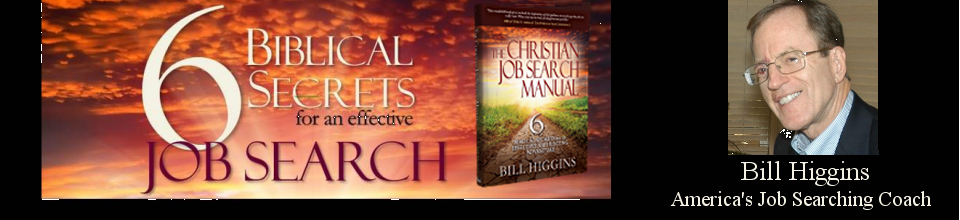
Comments are closed.